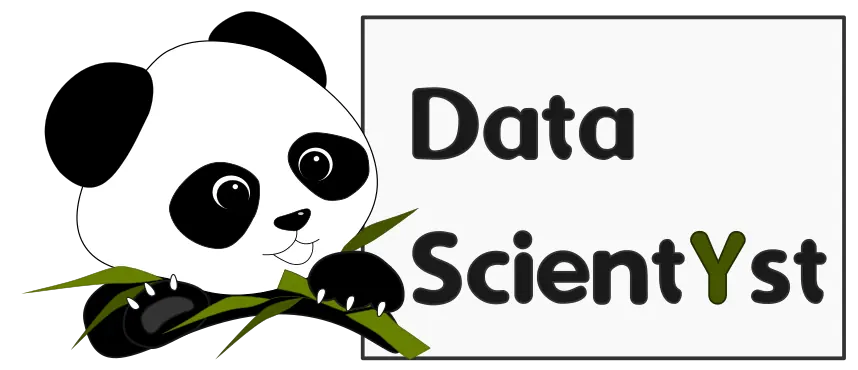Here are few different approaches to create a hyperlink in Pandas DataFrame and JupyterLab:
(1) Pandas method: to_html and parameter render_links=True:
HTML(df.to_html(render_links=True, escape=False))
(2) Create clickable link from single column in Pandas DataFrame:
def make_clickable(val):
return f'<a target="_blank" href="{val}">{val}</a>'
df.style.format({'url': make_clickable})
(3) Create hyperlink from name and URL in Pandas with apply:
df['name'] = df['name'].apply(lambda x: f'<a href="http://softhints.com/tutorial/{x}">{x}</a>')
HTML(df.to_html(escape=False))
In the next section, We'll review the steps to apply the above examples in practice.
Step 1: Create a Hyperlink with to_html and render_links - multiple columns
The first example to cover will create links from all columns which contain valid URL-s with option - render_links.
Parameter render_links is from boolean type and has default False.
Convert URLs to HTML links.
So let's create a DataFrame with two columns:
- name
- url
- ur2
from IPython.display import HTML
import pandas as pd
df = pd.DataFrame({
'name':['Softhints', 'DataScientyst'],
'url':['https://www.softhints.com', 'https://datascientyst.com'],
'url2':['https://www.blog.softhints.com/tag/pandas', 'https://datascientyst.com/tag/pandas']
})
to render all links from this DataFrame we can use the next syntax:
HTML(df.to_html(render_links=True, escape=False))
DataFrame contains hyperlinks:
| name | url | url2 | |
|---|---|---|---|
| 0 | Softhints | https://www.softhints.com | https://www.blog.softhints.com/tag/pandas |
| 1 | DataScientyst | https://datascientyst.com | https://datascientyst.com/multiindex |
As you can see from the table above all URLs are rendered as links.
Step 2: Create a new hyperlink column as combination of others columns in Pandas
In this example we can see how to create a method which is going to convert:
- name
- url
from two columns of Pandas DataFrame to a new column with a short hyperlink.
Let's say that our DataFrame has two values - name and url .
df = pd.DataFrame({
'name':['Softhints', 'DataScientyst'],
'url':['https://www.softhints.com', 'https://datascientyst.com']
})
To create a new column which is a shortened hyperlink we can make a function. Then we can use method format of style in order to apply the function to different columns - given as a dict:
def make_clickable(val):
return f'<a target="_blank" href="{val}">{val}</a>'
df.style.format({'url': make_clickable})
result:
| name | url | |
|---|---|---|
| 0 | Softhints | https://www.softhints.com |
| 1 | DataScientyst | https://datascientyst.com |
To use only the URL without the name we can build another function:
def make_clickable(val):
return f'<a href="{val}">{val}</a>'
df.style.format(make_clickable)
Creating a new clickable column which is a combination from the other columns of the same DataFrame:
df['link'] = df.apply(lambda x: make_clickable(x['url'], x['name']), axis=1)
df.style
Step 3: Create hyperlink from URL using lambda and to_html(escape=False)
Finally, let's see how to combine lambda and to_html(escape=False) to create a clickable link in DataFrame.
from IPython.display import HTML
df = pd.DataFrame({'name':['Pandas', 'Linux']})
df['name'] = df['name'].apply(lambda x: f'<a href="http://softhints.com/tutorial/{x}">{x}</a>')
HTML(df.to_html(escape=False))
As a result the column URL has clickable values:
| name | |
|---|---|
| 0 | Pandas |
| 1 | Linux |