1. Overview
In this tutorial, we're going to compare two Pandas DataFrames side by side and highlight the differences.
We'll first look into Pandas method compare() to find differences between values of two DataFrames, then we will cover some advanced techniques to highlight the values and finally how to compare stats of the DataFrames.
The image below show the final result:
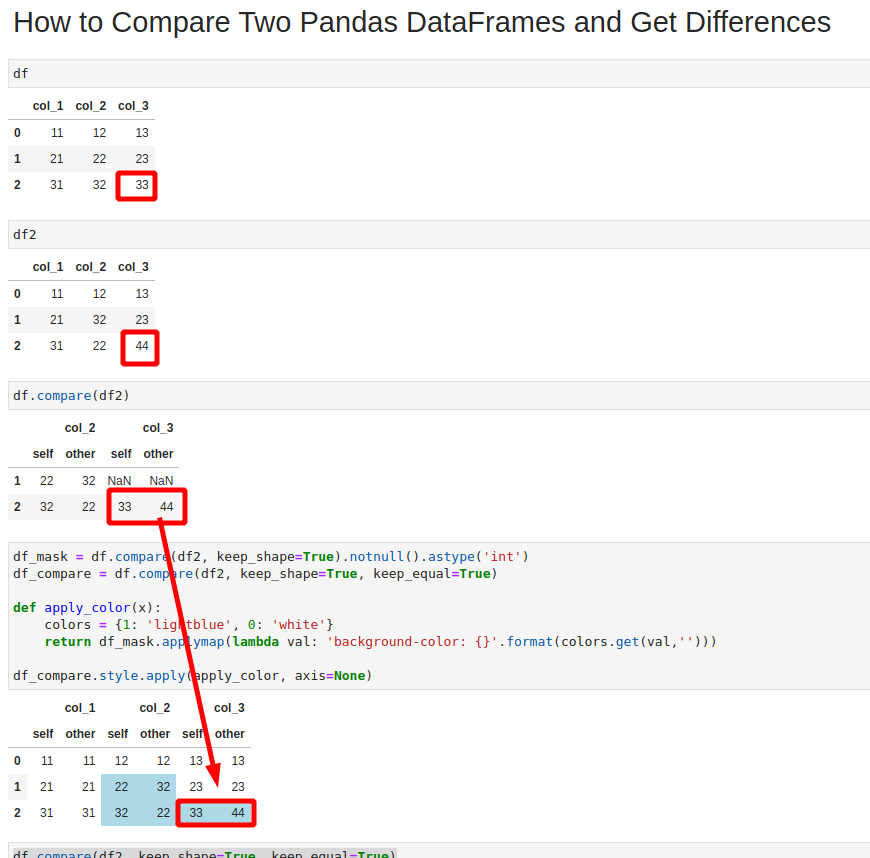
2. Setup
Let's have the next DataFrame created by the code below:
import pandas as pd
data = [('11','12','13'),
('21','22','23'),
('31','32','33')]
df = pd.DataFrame(data,
columns = ('col_1', 'col_2', 'col_3' ))
DataFrame looks like:
| col_1 | col_2 | col_3 | |
|---|---|---|---|
| 0 | 11 | 12 | 13 |
| 1 | 21 | 22 | 23 |
| 2 | 31 | 32 | 33 |
Let's create second DataFrame by copying the first one and changing some values:
df2 = df.copy()
df2.iloc[1,1] = 32
df2.iloc[2,1] = 22
df2.iloc[2,2] = 44
The second DataFrame looks like:
| col_1 | col_2 | col_3 | |
|---|---|---|---|
| 0 | 11 | 12 | 13 |
| 1 | 21 | 32 | 23 |
| 2 | 31 | 22 | 44 |
Can you find what are the differences just by watching both DataFrames? In next steps we will compare two DataFrames in Pandas.
3. Compare Two Pandas DataFrames to Get Differences
Pandas offers method: pandas.DataFrame.compare since version 1.1.0.
It gives the difference between two DataFrames - the method is executed on DataFrame and take another one as a parameter:
df.compare(df2)
The default result is new DataFrame which has differences between both DataFrames. The new DataFrame has multi-index - first level is the column name, the second one are the values from the both DataFrames which are compared:
| col_2 | col_3 | |||
|---|---|---|---|---|
| self | other | self | other | |
| 1 | 22 | 32 | NaN | NaN |
| 2 | 32 | 22 | 33 | 44 |
The method has several parameters which we will cover in next sections:
align_axiskeep_shapekeep_equal
4. Compare Two Pandas DataFrames Side by Side - keeping all values
If you like to keep the original shape and all values (even if they are equal) then you can use - keep_shape and keep_equal.
Keep the original shape - all equal values are replaced by NaN values:
df.compare(df2, keep_shape=True)
| col_1 | col_2 | col_3 | ||||
|---|---|---|---|---|---|---|
| self | other | self | other | self | other | |
| 0 | NaN | NaN | NaN | NaN | NaN | NaN |
| 1 | NaN | NaN | 22 | 32 | NaN | NaN |
| 2 | NaN | NaN | 32 | 22 | 33 | 44 |
Preserving the original values from both DataFrames can be done by both parameters:
df.compare(df2, keep_shape=True, keep_equal=True)
The result is:
| col_1 | col_2 | col_3 | ||||
|---|---|---|---|---|---|---|
| self | other | self | other | self | other | |
| 0 | 11 | 11 | 12 | 12 | 13 | 13 |
| 1 | 21 | 21 | 22 | 32 | 23 | 23 |
| 2 | 31 | 31 | 32 | 22 | 33 | 44 |
5. Compare Two Pandas DataFrames Highlighting Differences
Finally let's cover how to highlight the difference between both DataFrames. Again we are going to use the method compare() with a combination of styling.
5.1. Compare and Highlight Difference between Two DataFrames
To compare two DataFrames get the difference and highlight them use the code below:
df_mask = df.compare(df2, keep_shape=True).notnull().astype('int')
df_compare = df.compare(df2, keep_shape=True, keep_equal=True)
def apply_color(x):
colors = {1: 'lightblue', 0: 'white'}
return df_mask.applymap(lambda val: 'background-color: {}'.format(colors.get(val,'')))
df_compare.style.apply(apply_color, axis=None)
5.2. Explanation of the steps
First we are going to build a mask for our styling:
df_diff = df.compare(df2, keep_shape=True)
df_mask = df_diff.notnull().astype('int')
The mask will look like:
| col_1 | col_2 | col_3 | ||||
|---|---|---|---|---|---|---|
| self | other | self | other | self | other | |
| 0 | 0 | 0 | 0 | 0 | 0 | 0 |
| 1 | 0 | 0 | 1 | 1 | 0 | 0 |
| 2 | 0 | 0 | 1 | 1 | 1 | 1 |
Next is to build comparison DataFrame:
df_compare = df.compare(df2, keep_shape=True, keep_equal=True)
df_compare
the same as the previous step. The last thing to do is apply styling based on the mask to the comparison DataFrame:
def apply_color(x):
colors = {1: 'lightblue', 0: 'white'}
return df_mask.applymap(lambda val: 'background-color: {}'.format(colors.get(val,'')))
df_compare.style.apply(apply_color, axis=None)
the final result is:
| col_1 | col_2 | col_3 | ||||
|---|---|---|---|---|---|---|
| self | other | self | other | self | other | |
| 0 | 11 | 11 | 12 | 12 | 13 | 13 |
| 1 | 21 | 21 | 22 | 32 | 23 | 23 |
| 2 | 31 | 31 | 32 | 22 | 33 | 44 |
6. Conclusion
To sum up, we looked at how to compare two DataFrames in Pandas side by side. We focused on finding differences, keeping the same shape and the equal values.
Finally we saw how to highlight the differences while showing DataFrames side by side.









